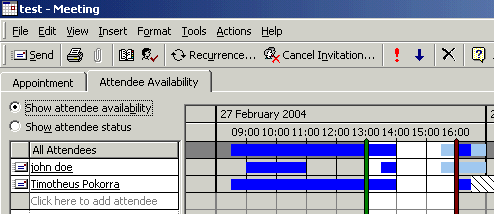Zurück zur Hauptseite
english
Beispiele für den Einsatz von Kolab/Toltec/Outlook
Ein paar Beispiele versuchen typische Situationen darzustellen, in denen Kolab hilfreich sein kann.
Ein Treffen organisieren
Dieses Beispiel soll zeigen wie ein Treffen organisiert werden kann, Leute eingeladen werden können
und wie Einladungen akzeptiert werden können.
Siehe auch unten wie man auch Ressourcen für Treffen reservieren kann.
An diesem Beispiel wird sichtbar, dass der Toltec Connector nicht unbedingt auf allen Rechnern benötigt wird.
Falls Frei/Gebucht Zeiten die einzige Funktionalität sind, die Sie brauchen um Termine zu organisieren, und öffentliche Kalender auf dem Intranet lesbar zur Verfügung stehen
(siehe im Ressourcenabschnitt),
dann wird das Ganze auch sehr gut nur mit Outlook und Kolab funktionieren.
Angenommen, Timotheus Pokorra hat diese Termine für den Tag:
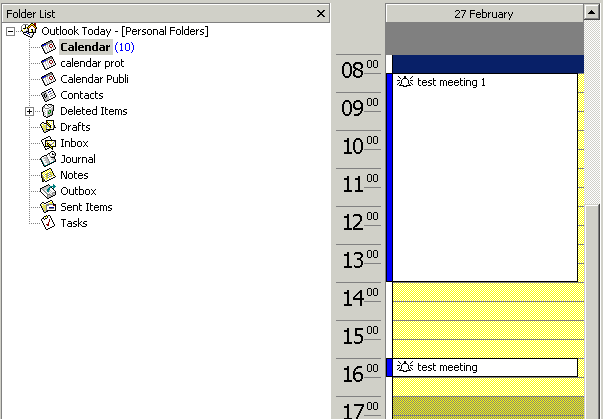
Und John Doe hat seinen Tag folgendermaßen verplant:
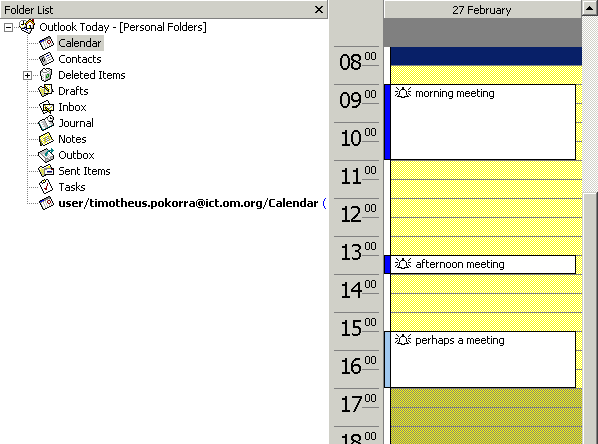
Der Termin am Morgen ist als "Belegt" markiert, das Nachmittagstreffen ebenfalls.
Dagegen ist der dritte Termin als "Vorläufig" markiert, wie an der anderen Farbe sichtbar wird.
Bitte beachten Sie, dass Sie den Abgleich mit Toltec
 durchführen, und ebenso "Extras -
Senden/Empfangen - Frei/Gebucht Informationen".
durchführen, und ebenso "Extras -
Senden/Empfangen - Frei/Gebucht Informationen".
Sie können das auch einstellen, damit automatisch alle 10 Minuten oder so abgeglichen wird.
Wenn also John Doe ein Treffen organisieren will, klickt er auf "Neu / Neuer Termin" wie gewohnt,
und klickt dann auf "Verfügbarkeit der Teilnehmer".
Er wird dieses Fenster sehen:
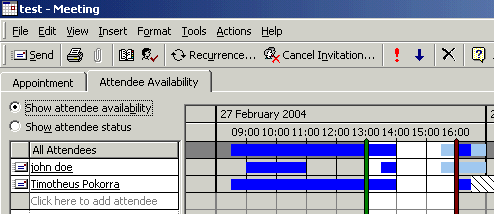
Er muss lediglich den Namen eingeben, oder sogar nur einen Teil des Namens der ihn schon eindeutig macht,
und dann wird LDAP den korrekten Adresseintrag finden.
Dann wird Outlook die aktuellen Frei/Belegt Zeiten der ausgewählten Teilnehmer vom Server holen.
Die dunkelblaue Farbe bedeutet "Belegt", die hellblaue Farbe steht für "Vorläufig", und "grau" bedeutet "Frei".
Die gestrichelt markierten Zeiten bedeuten, dass keine Frei/Belegt Informationen zur Verfügung stehen.
Falls die andere Person regelmässig die Frei/Belegt Zeiten aktualisiert, bedeutet dies, dass das ausgewählte Datum ausserhalb der existierenden Termine der anderen Person liegt.
Wenn John also die Einladung zu dem Treffen verschickt, wird eine Email an Timotheus geschickt.
Es ist wichtig, dass unter "Extras" der Punkt "Als iCalender verschicken" aktiviert ist.
Timotheus wird dann eine Email mit der Einladung erhalten.
Falls er ein anderes Emailprogramm als Outlook benutzt, kann es sein,
dass die Email so aus sieht:
BEGIN:VCALENDAR
PRODID:-//Microsoft Corporation//Outlook 9.0 MIMEDIR//EN
VERSION:2.0
METHOD:REQUEST
BEGIN:VEVENT
ATTENDEE;CN="Timotheus Pokorra";ROLE=REQ-PARTICIPANT;RSVP=TRUE:MAILTO:timotheus.pokorra@example.org
ORGANIZER:MAILTO:john.doe@doe.de
DTSTART:20040227T130000Z
DTEND:20040227T160000Z
TRANSP:OPAQUE
SEQUENCE:0
UID:040000008200E00074C5B7101A82E00800000000401D7DCAA9FAC3010000000000000000100
00000F154C413DC75224BBE28B811F089F4B0
DTSTAMP:20040224T075944Z
DESCRIPTION:When: 27 February 2004 13:00-16:00 (GMT) Dublin\, Edinburgh\,
Lissabon\, London.\n\n*~*~*~*~*~*~*~*~*~*\n\n
SUMMARY:Updated: test
PRIORITY:5
CLASS:PUBLIC
BEGIN:VALARM
TRIGGER:PT15M
ACTION:DISPLAY
DESCRIPTION:Reminder
END:VALARM
END:VEVENT
END:VCALENDAR
In Outlook kann man die Email auf den Kalendar ziehen, dadurch wird der Termin in den Kalender eingetragen,
und der Organisator des Treffens wird eine Bestätigung erhalten.
Sekretär verwaltet den Kalender des Chefs
Sowohl der Sekretär als auch der Chef benötigen eine Toltec Connector Lizenz für diese Situation.
Der Chef gibt seinem Sekretär Zugriffsrechte auf seinen Kalender.
Es wird
hier ausführlich beschrieben, wie Toltec dafür konfiguriert wird.
Wenn der Sekretär einen Termin festlegt, kann er dies direkt auf dem Kalender seines Chefs erledigen.
Aber Achtung: Ohne besondere Maßnahmen wird der Sekretär der Organisator des Treffens sein, und keine weiteren Personen werden eingeladen.
Daher muss der Sekretär, je nach Art des Termins, sich selber aus der Liste der Teilnehmer entfernen, und den Chef stattdessen einladen.
Eine Einladungsemail wird an den Chef geschickt, aber da der Termin schon auf dem Kalender eingetragen wurde, ist keine Handlung des Chefs erforderlich.
One disadvantage is that the PA still is able to see the private appointments of the boss. A possible solution could be, that the boss uses two calendars in his outlook, one for normal appointments that are managed by his PA, and one for special private appointments that nobody else needs to know the details about. In order to have accurate freebusy times, he has to also add an appointment with the name e.g. "private" to his normal calendar, otherwise the time would look free instead of busy.
Resource management in an office
Only the resource manager needs a Toltec license. The normal people who organise meetings involving resources can work without Toltec.
The idea is, that for each resource, there needs to be a kolab user. It would be called room1.resource@example.org. The mail server needs to be setup to forward mails to the resource manager.
A new message store needs to be created in the Outlook profile of the resource manager. It is linked to the kolab user of the resource. I had problems with the calendar, it was displayed as a mailbox. I deleted it, and created a new folder,that could hold appointment items, and called it "Calendar".
The message store should be renamed from "Personal Folders" to "Room1 Resource".
My idea is, which is not working and available yet, to have a program running on the server that automatically creates freebusy times for resources, and as well public readable calendars on the intranet webpage.
See the current progress on tnef. Kolab and Outlook on their own are not able to generate freebusy times, because Outlook manages the user name for the freebusy account from the internet email account, which is only one name. We would need several freebusy accounts for resource management.
Now when people organise a meeting, and they need a resource, e.g. a room or a beamer, they have the freebusy times as usual, to see if it is available or not.
They also can check the static Webcalendar in order to see who has booked it already and to see if they could swap around.
The other person could then cancel the appointment with the resource to make it available.
Invitations to the resource are received by the resource manager, and he/she has to accept it and drag the invitation mail to the appropriate resource calendar.
Team Calendar with appointments for the whole team
In our special situation, we always have a team calendar for joint activities. It holds birthdays of team members, dates of conferences in the OM world, but also the name of the person who leads devotions in the morning and the name of the person who has phone duty during that time.
There are also irregular team meetings, like Team lunch.
This should be also solvable with Kolab/Toltec/Outlook.
The team calendar can be considered as a resource.
There are different kinds of appointments:
- Conferences: They would be entered as whole day events.
- Birthdays: nobody needs to be notified, so only the team calendar should be invited
- Devotions, phone duty: There should be two appointments for the same time, one for the person leading devotions and one for the person doing phone duty. Both should be invited, so that they can add it to their calendar, and be reminded.
- Team meetings: I would recommend to create a Kolab user called "team", and to forward the emails to this user to all members of the team. That way, everyone will get invitations, and can add the appointment to his calendar.
back to index
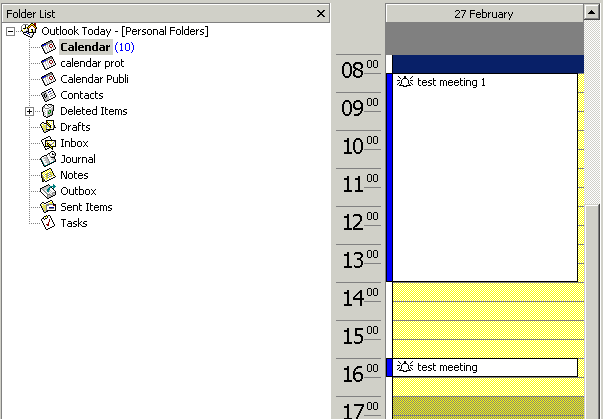
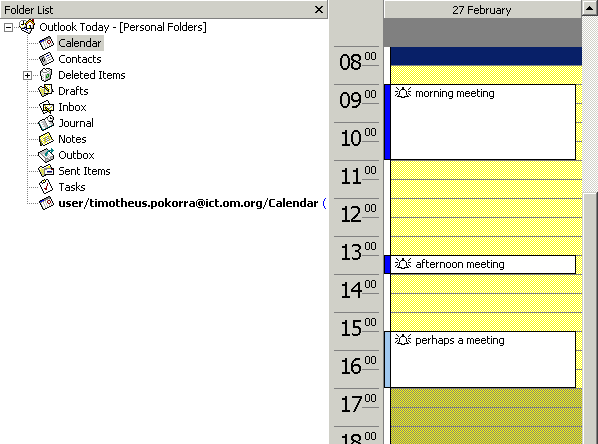
 durchführen, und ebenso "Extras -
Senden/Empfangen - Frei/Gebucht Informationen".
durchführen, und ebenso "Extras -
Senden/Empfangen - Frei/Gebucht Informationen".